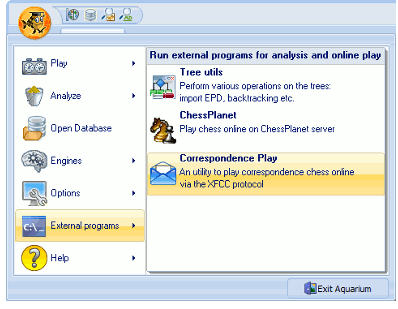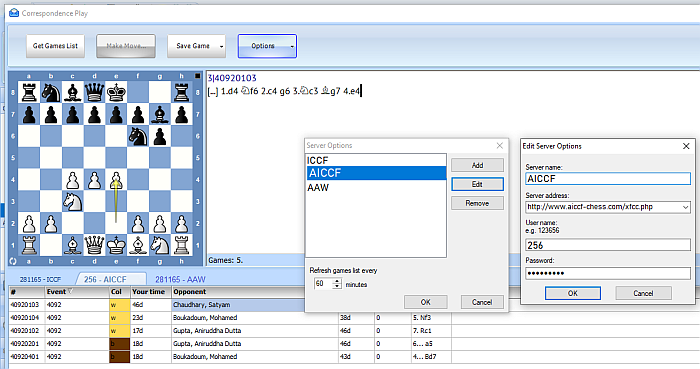XFCC & Mobile App
XFCC (XML web services for correspondence chess) is a way for third-party applications to access the server. There are many XFCC applications for PC users and mobile phone users.
Your Move Correspondence Chess Mobile App
This is a Mobile Phone App written by Asim Pereira. It has both FREE and PRO versions. The free version contains ads, but is quite suitable to be used by our members for AIWCF server. You can get the list of your ongoing games on your mobile phone. On clicking one of the games in the list, a graphical board appears allowing you to make your move.
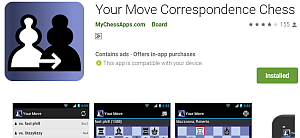
For AIWCF members who want to make their moves from a mobile phone it is quite convenient. However there are some limitations (given later on this page).
Installing Your Move
You can download this app to your phone from Play Store

Using Your Move
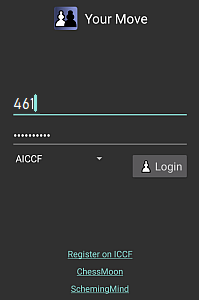 | 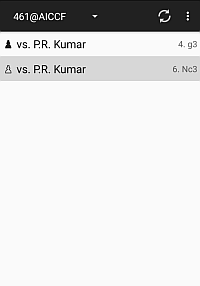 |
| Fig 1 | Fig 2 |
On the login screen (Fig 1), type your AIWCF Serial Number in the id/username field and your password in the password field, select AIWCF from the drop-down list of servers and touch Login.
After login you will see a list of your games (Fig 2). First will be the games where it is your move. After that, the games where it is not your move will be listed (gray background). In this example the player has 2 games. In the first, he has Black and it is his move after the opponent moved 4.g3. In the second he has White and is waiting for the opponent to reply after 6.Nc3.
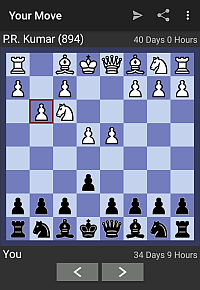 | 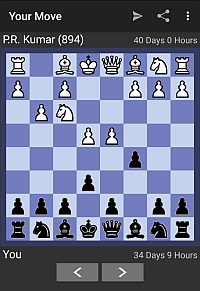 |
| Fig 3 | Fig 4 |
On touching a game where it is your move, the position in the game will be displayed (Fig 3).
Make your move on the board (Fig 4) and then touch the Send symbol
 which is in the top line of the screen.
which is in the top line of the screen.
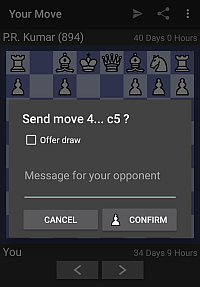 |
| Fig 5 |
A confirmation window will popup (Fig 5). Type a message to the opponent (or leave blank) and touch the CONFIRM button. (If you want to offer a draw, you can tick Offer draw before touching CONFIRM).
Limitations of Your Move and other XFCC apps
A third party app cannot perform all the functions of AIWCF server. Please login to AIWCF server from your web browser for these functions:- You cannot send conditional moves using XFCC. Conditional moves can greatly speed up games.
- To see announcements (e.g. ICCF tournaments) check the AIWCF server home page
- To take leave, use AIWCF server
- In time critical situations, XFCC apps do not show remaining time accurately. Also, the time remaining on Silence rule is not shown. Use AIWCF server in time critical situations.
- To see results, ratings, cross-tables and to download games use AIWCF server
- To update your contact details and your password, use AIWCF server
- To read AIWCF Bulletins, navigate from AIWCF server
XFCC Apps on PC/Laptop
There are some apps available on PC platform, like SCID and Aquarium which allow you to send correspondence chess moves They can be used for AIWCF, ICCF, Afro-Asia-World and other servers. Below we explain how to use these tools.
Caution: If you are using any such tool for your Engine Forbidden games, make doubly sure to turn off its engine.
Using XFCC in SCID vs PC
SCID vs PC is a free chess database program. If you are using the program SCID vs PC (SCID stands for Shane's Chess Information Database), the steps to setup and make moves on AIWCF are outlined below:

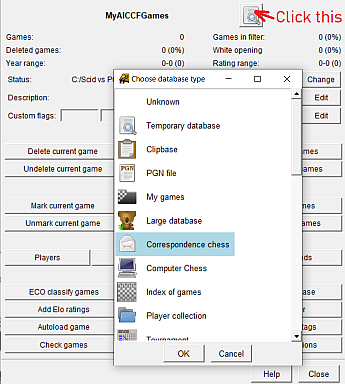
Click Windows→Correspondence Window. Click Correspondence Chess→Configure

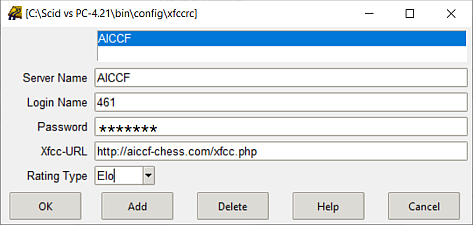
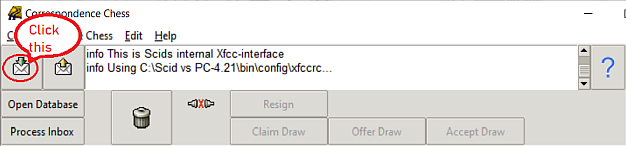
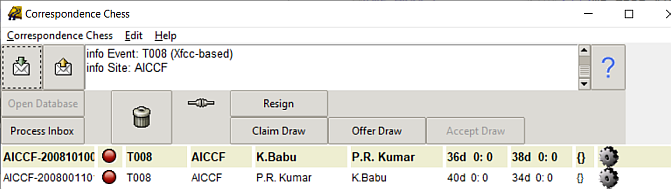
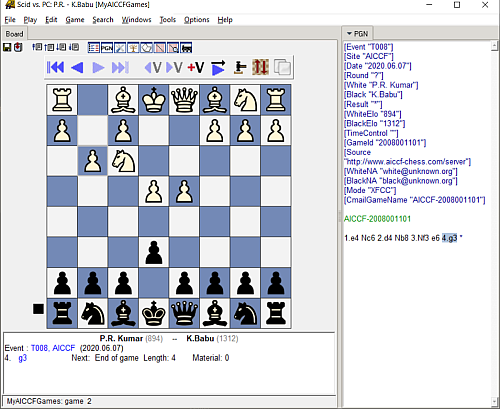
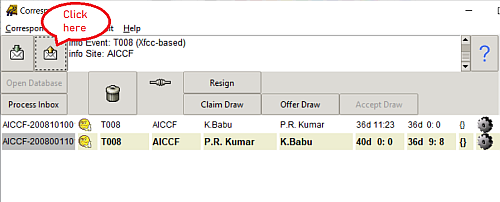
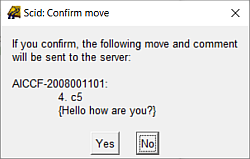
Using XFCC in Aquarium
ChessOK Aquarium is an advanced chess software that includes connectivity to servers for Correspondence Chess. (Do not use for Engine Forbidden games, unless you turn off all engines).