Make move
Select game
Select one of the games from the list of Games waiting for your move by clicking any of the first 3 columns (shown underlined). You will be taken to a new screen. Here you will see a graphical chess board with the current position, a box showing the game score, a box showing any message the opponent sent you and a box where you can type a message to send to your opponent. Message boxes will not be shown if you blocked Opponent Chat in your Preference Setting
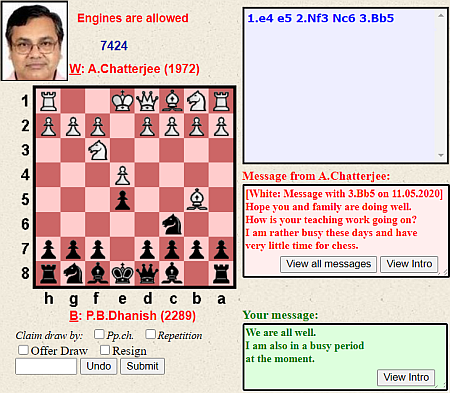
Drag-Drop or Touch-Touch
The way to make your move now depends on your Preference Setting: Drag-Drop or Touch-Touch (There is also another option, Typing this should be used in rare cases when both Drag-Drop and Touch-Touch fail to work on your device). When you first join AIWCF, Making moves will be set to Drag-Drop. This can be changed by clicking Change your preferences on your Games List Page.
On a PC browser, any of the options Drag-Drop or Touch-Touch can be used. But on a mobile phone, only Touch-Touch works.
Moving with Drag-Drop
Position the mouse over the piece you want to move, depress the left button, drag to the destination square and release. The notation of the move will appear in the move box. If the move is illegal, the piece will be restored to its original square. If you made a mistake, click Undo otherwise click Submit.
Moving with Touch-Touch on a PC
Click the piece you want to move (left mouse button). The piece will be highlighted. Now click the destination square. If this move is legal, the piece will move to the destination square and the notation will appear in the move box. If the attempted move is illegal, nothing will happen. If you made a mistake, click Undo otherwise click Submit.
Moving with Touch-Touch on a Mobile Phone
On a Mobile Phone browser, drag-drop does not work. First set Touch-Touch in your Preferences. Touch the piece you want to move, then touch the destination square. If this move is legal, the piece will move to the destination square and the notation will appear in the move box. If the attempted move is illegal, nothing will happen. If you made a mistake, click Undo otherwise click Submit. Making moves on a mobile phone is not always a smooth operation. It would be nice if you first practice making moves on a PC before trying on a mobile phone. On some mobile phones, the process fails. In this case either use the Typing option or make use of Your Move Mobile App.
Sending messages with your move
Having a conversation with the opponent is a part of the enjoyment of correspondence chess. If you did not block Opponent Chat in your Preference Setting you will see the message your opponent sent in the first messsage box and you can type a message to the opponent in the second message box. To see messages the opponent sent you with earlier moves, click View all messages.
Player Introduction
When a game starts, you generally like to say a few words about yourself. To avoid having to type your introduction for each new game, there is a facility to prepare an introduction in Preferences. To view your opponent's introduction, click View Intro in the first message box.
Confirmation
Players are often worried about transmitting an unintended move. Even after clicking Submit the move is not yet transmitted but needs further confirmation on the next page.
Next page: Add conditional moves (if any) and Confirm
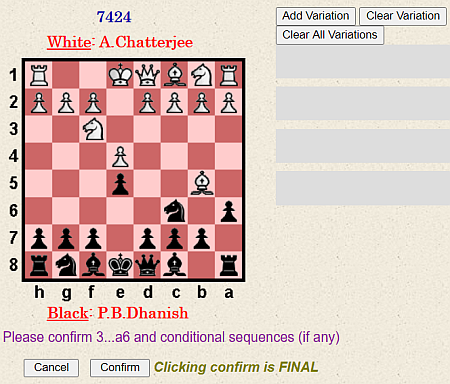
In the picture at left, Black intends to move 3...a6. There is a posibility to suggest conditional moves at this stage. Conditional moves are described in the next section. Conditional moves are a way to speed up the games by anticipating what the opponent is likely to play.
Look at the position carefully and make sure that this is the move (and conditional sequences if any) you intend to play. This is your last chance to click Cancel and go back to the Games List page. If everything is ok, click Confirm.
Once you click Confirm, your move and conditional sequences will be transmitted to the server and there is no way to undo this.
The move is submitted
On the next page the server lets you know that your move was submitted correctly. In this example the thinking time for this move is recorded as 5 days and the total time for all the moves so far is recorded as 7 days.
At this point, if the opponent has opted for Email Notification in Preferences,
the server will also send an email to the opponent.
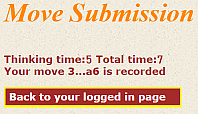
What happens if there is an internet problem during the course of transmitting the move?
If connectivity is lost before the Confirm button is clicked, the move will not have been transmitted.
After connectivity is restored, check your Games List Page. If the move did not reach the server, please
make your move again. In very rare cases, the game could get corrupted by connectivity problems and you are not able to make
further moves. In this case please contact the administrator DrAmbar gmail.com.
gmail.com.