Preferences
To set your preferences, select Change your preferences from your Games list page.
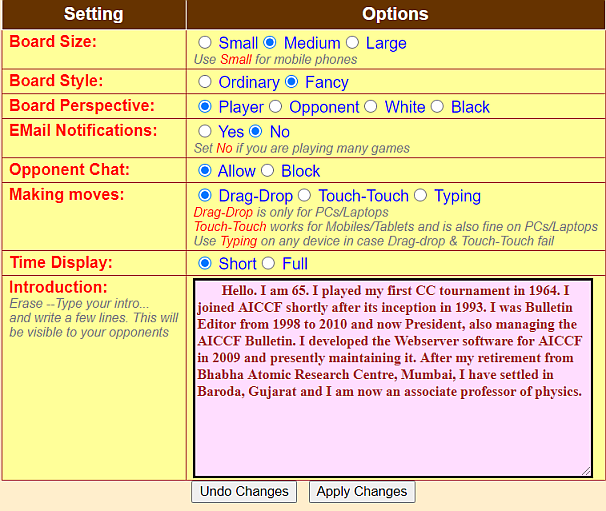
Board Size
Set the size of the graphical board to Small, Medium or Large.
Board Style
You can choose between two styles. The Fancy style looks nicer.
Board Perspective
Board perspective refers to how the board will be viewed. The default is Player
in which the board is displayed from the player's point of view. You can change this to
Opponent, White or
Black if you want.
EMail Notifications
If this is set to Yes you will receive an email message
whenever the opponent sends a move. If you are playing many games, it better to turn off this option.
Reminders are always sent irrespective of this setting.
Making moves
The default setting is Drag-Drop. Here moves are to be made by dragging pieces
to the destination square using a mouse. On a touch device such a mobile phone or tablet,
Drag-Drop will not work and Touch-Touch
should be used. Here one has to first tap the piece to be moved and then the destination square.
In case both Drag-Drop and Touch-Touch options
fail to work on your device, you can fall back on the Typing option.
Here the notation of the move to be transmitted must be typed (without move number) in the move box.
Typing moves is not a comfortable option. If you are not able to use Drag-Drop
or Touch-Touch, you can consider Your Move Mobile App.
Time Display
When Time Display is set to Short
Days Elapsed on your Games List page will show only
whole days. If it is set to Full, Days Elapsed will
show hours and minutes in addition to whole days.
Introduction
Erase the line --Type your introduction here-- and type a few words about yourself in the box provided.
Your introduction will be visible to opponents on their Make move page.
You may view your opponent's introduction by clicking View Intro inside
the message box on your Make move page
Saving your preferences
After making changes, please click Apply Changes.