After Login
After login, you will be taken to your Games List Page which will be similar to the picture below.
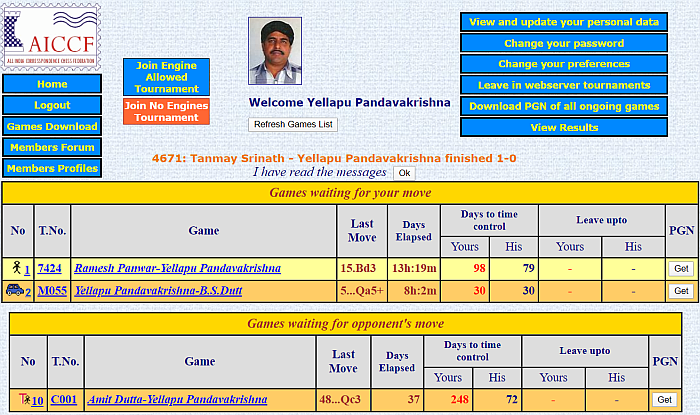
If your profile picture does not appear on this screen, please send your photo by email attachment
to the administrator DrAmbar gmail.com.
gmail.com.
Refresh Games List This button is useful to check if an opponent has replied since the time this page was opened.
Just below this button you will occasionally find server messages. To avoid clutter, you should clear these messages by clicking Ok.
Home This takes you back to the previous screen, which is sometimes needed to acces functions like Cross Tables, Rating Lists etc. which are available even without login.
Logout After finishing your work, you should logout. Otherwise someone else with physical access to your computer can mess up your games. This is particularly important while using a public PC.
Games Download See Download PGN
Members Forum Takes you to the Forum page. At the present time, discussions are taking place on the AIWCF WhatsApp group and the Forum is not being used.
Member Profile This is a summary of your AIWCF membership, ICCF membership and contact details.
Join Engine Allowed Tournament See Join tournament
Join No Engines Tournament See Join tournament
View and update your personal data See Personal Data
Change your password After you join AIWCF, it is good to change the password that was initially given to you. You should also change your password if you think someone maybe tampering with your games. Changing your password requires you to enter your existing password and the new chosen password. Passwords must be 6-12 characters long and consist only of alphabets, numerals and underscores example: My_Code_2 or Chess_3321.
Change your preferences See Preferences.
Leave in webserver tournaments See Leave.
Download PGN of all ongoing games This will download a PGN file with the current position of all your ongoing games. If you are using an engine to analyse your Engine Allowed games, then this file can be used as input for your chess software.
If you would like to download the PGN file of a particular game, click the Get button provided alongise each game in the list.
View Results This will display all your results in the current month. Then from this page you can also display your results for any earlier month. You can also display results of other players.
Games waiting for your move This is a list of games where it is your turn.
The meaning of the symbol in the first column is explained in the table below:
 | Normal rate of play (50 days for 10 moves) |
 |
Rapid (20 days for the whole game plus 2 days per move) |
 |
Blitz (10 days for the whole game plus 1 day per move) |
 |
Thematic tournament, normal rate of play (50 days for 10 moves) |
Of particular note is the 5th column Days Elapsed. If the elapsed time after the opponent's move arrived is less than 1 day, then hours and minutes is displayed. If more than 1 day has gone by, it shows only the whole number of days elapsed. If Time Display is set to Full in Preferences, then this column displays hours and minutes in addition to complete days.
You should be aware that a time less than 24 hours will count as zero days. If you respond to a move within 24 hrs there will be no time added to your clock. In each game there is a time limit (for details see here). In the next column you can see the number of days left upto time control, your own and that of your opponent. Note that when this count reaches zero the game is not lost, because you can still play on consuming less than 24 hours for each move. There is also a silence rule which is effectively a time limit for a single move (see Silence for details)
Games waiting for opponent's move By clicking any of the games listed here you can have a look at the position of a game in progress.